You might think taking a screenshot on Windows is simple, but mastering the various methods can significantly enhance your productivity. In this guide, I will walk you through step-by-step instructions to capture exactly what you need on your screen, whether it’s a full display, a specific window, or a custom area. Using these techniques not only saves time but also ensures your images are clear and ready to share or edit instantly. By the end, you’ll confidently use shortcuts and tools to capture your screen effortlessly on any Windows device.

Mastering Basic Screenshot Techniques
Capturing your screen efficiently begins with understanding the fundamental methods Windows offers. You’ll often find that simple key combinations like Print Screen enable you to quickly snap the entire screen or just the active window without fussing over complex software. These basics form the backbone for most screenshot needs, streamlining your workflow whether you’re documenting errors, sharing content, or preserving information. Getting comfortable with these tools sets a solid foundation before exploring more advanced capture options.
Using the Print Screen Key: A Quick Primer
The Print Screen (PrtScn) key acts as your fastest way to grab a full-screen snapshot. Pressing it copies everything visible on the display directly to your clipboard, ready to be pasted into image editors, documents, or emails. Holding down Alt + PrtScn instead captures only the active window, which is great for focusing on specific apps. On newer systems, Windows key + PrtScn instantly saves a screen capture to the Pictures > Screenshots folder, making it ideal for those who want to bypass manual pasting.
The Snipping Tool: Your Go-To for Precision Captures
The Snipping Tool allows me to select custom areas on the screen for detailed control beyond the full-screen grabs. You can choose from several shapes—rectangular, free-form, window, or full-screen—enabling exact captures of error messages or a portion of a webpage. It’s perfect for when a specific section is needed without cropping afterward. Additionally, you get simple markup and timing functionality, which helps in presentations or delayed screenshots.
Beyond its versatility in capture modes, the Snipping Tool integrates a handy delay function set up to 5 seconds, helping you catch transient elements like dropdown menus or tooltip pop-ups otherwise tricky to capture. The immediate preview window offers options to save, copy, or annotate your snip, turning the Snipping Tool into a mini photo editor that improves your screenshot workflow. This utility remains part of the Windows Essentials toolkit, favored by power users and casual screen grabbers alike for its precision and ease of use.

Advanced Screenshot Strategies for Power Users
Power users often require more than just basic screen captures; they seek efficiency and precision. Combining tools like the Snip & Sketch app with customized keyboard shortcuts turns routine captures into streamlined processes. Here, I break down key techniques to elevate your screenshot workflow:
- Leverage Snip & Sketch’s editing features for instant annotations and cropping without external software.
- Master new keyboard combinations that save time by directly accessing specific capture modes.
- Organize screenshots with auto-save locations to expediently manage your collection.
| Technique | Benefit |
|---|---|
| Snip & Sketch editing | Quickly add highlights, arrows, or shapes immediately after capture |
| Keyboard shortcuts | Speed up capture with custom hotkeys like Win + Shift + S |
| Auto-save setups | Organize and locate screenshots without manual sorting |
Utilizing Snip & Sketch for Enhanced Editing
Snip & Sketch empowers you to seamlessly edit screenshots without leaving Windows. After capturing, you can instantly draw, highlight, or crop within the app, dramatically reducing the need for third-party editing tools. This integrated workflow works excellently for annotating tutorials or marking up error messages. I find its intuitive interface accelerates productivity, especially when compared to saving and opening images in separate programs.
Keyboard Shortcuts You Didn’t Know You Needed
Beyond the familiar Print Screen key, combinations like Win + Shift + S open Snip & Sketch’s capture toolbar directly, letting you choose freeform, rectangular, or window snips with a single command. Another handy shortcut is Alt + Print Screen, which captures just the active window. These tools help me snatch exact screen areas in seconds, notably improving my screenshot precision and speed.
Expanding on keyboard shortcuts, you can customize key mappings for frequently used captures through third-party apps like AutoHotkey, tailoring your workflow precisely. This level of personalization benefits developers, designers, or anyone dealing with frequent screenshots by reducing repetitive actions and maximizing efficiency.

Beyond the Basics: Taking Screenshots of Specific Areas
Understanding how to capture specific parts of your screen can enhance your workflow significantly. Instead of grabbing the entire display, you can focus precisely on the content you need by selecting specific areas. Using the Snip & Sketch tool or the Snipping Tool in Windows 10 and 11, you can drag to select an exact rectangular or freeform region. This method often yields cleaner results by excluding irrelevant screen clutter, making your screenshots more useful for presentations, tutorials, or troubleshooting.
Capturing Selected Windows with Ease
To snap a particular window quickly, just press Alt + PrtScn—this grabs only the active window, excluding the rest of your desktop. It’s especially helpful when working with multiple applications or dialog boxes. For example, when I’m testing software interfaces, this lets me highlight only the window in question without distractions, speeding up documentation or bug reporting without needing to crop later.
The Art of Snapping Scrolling Screens
Capturing content that extends beyond the visible screen requires tools that support scrolling screenshots. Native Windows tools lack this functionality, but third-party apps like ShareX or PicPick allow you to capture entire web pages or lengthy documents by automatically scrolling while grabbing the image. This technique saves a ton of time from stitching multiple screenshots manually.
Scrolling screenshots are especially beneficial for professionals handling long web pages, code listings, or chat histories. For instance, when reviewing lengthy user feedback in forums, I use ShareX’s scrolling capture to archive the entire conversation at once. This avoids missing critical details hidden below the fold and maintains context in a single image, useful for comprehensive reports or archives.
Organizing and Editing Your Screenshots Like a Pro
Maximizing the value of your screenshots involves more than just capturing—they require smart organization and thoughtful editing. I organize my images immediately after capturing, categorizing them by project or date to avoid chaos later. Using built-in tools like the Snip & Sketch editor, I crop, highlight, and adjust screenshots to convey exactly what I want. Adding brief file names with keywords enhances searchability, making retrieval fast, especially when you accumulate hundreds. Prioritizing a consistent workflow for editing and storing screenshots saves time and reduces frustration during intensive projects.
Annotating Your Screenshots for Clarity
Adding annotations transforms a plain screenshot into a clear communication tool. I use arrows, text boxes, and shapes to draw attention to specific areas, reducing ambiguity for anyone reviewing the image. Colors also play a role—red often signals errors or urgent points, while green can highlight success or confirmation. Tools like Microsoft’s Snip & Sketch or third-party apps permit seamless annotation, letting you quickly add notes or blur sensitive data. This step enhances the screenshot’s purpose, whether for tutorials, troubleshooting, or presentations.
Effective Storage Solutions: Where to Keep Your Screenshots
Choosing the right storage system determines how quickly you can access your screenshots later. Cloud services like OneDrive or Google Drive offer seamless syncing and remote access, perfect for those who switch between devices. For local storage, creating dedicated folders by project or date keeps screenshots neatly arranged and prevents mix-ups. I often integrate my screenshots into notebook apps like OneNote, which allows tagging and cross-referencing within project notes. Backing up regularly reduces the risk of data loss and ensures important visuals remain accessible regardless of hardware failure.
Beyond basic folder systems, leveraging metadata and tags within your storage solution can optimize organization significantly. For instance, Windows File Explorer supports custom tags, enabling you to filter screenshots by keywords such as “bug report” or “design mockup.” Combining this with automated backup routines—using tools like File History or cloud backup software—secures your files against accidental deletions or corruption. These practices elevate your workflow efficiency, so you spend less time hunting for images and more time applying them meaningfully.
Troubleshooting Common Screenshot Challenges
Even with the most reliable screenshot tools, problems can pop up. Sometimes your screenshots won’t save where you expect, or the file formats might not open correctly on other devices. These hiccups usually boil down to software glitches or system settings that need tweaking. I’ve found that addressing these issues quickly helps keep my workflow smooth and prevents any loss of important captures. Let’s examine the specific challenges you might face and practical fixes to get everything back on track.
What to Do When Screenshots Fail to Save
If your screenshots aren’t saving, start by checking your default save location—often, the Pictures > Screenshots folder. Permissions can cause issues, so verify you have write access to that folder. Occasionally, third-party security software blocks saving files, so temporarily disabling or adjusting its settings can help. Also, clearing out temporary files and ensuring there’s sufficient disk space often resolves mysterious save failures. I’ve seen cases where a simple reboot cleared stuck processes that prevented saving, so try that as a quick step.
Addressing Format Compatibility Issues
Sometimes your screenshot opens but appears distorted or won’t load in certain apps due to format issues. Windows typically saves captures in PNG format, which offers lossless quality but may not be supported by all programs or devices. Converting screenshots to JPEG or BMP can increase compatibility, especially when sharing files across different platforms. You can quickly do this using built-in editors like Paint or third-party tools. Adjusting format settings before saving can help prevent frustration, especially if you handle a variety of image viewers and editors.
Besides simple format conversions, keep in mind that certain advanced screenshot tools save images in proprietary or less common formats to reduce file size or enhance features like transparency. These specialized formats might not display correctly on standard image viewers, requiring dedicated software for accurate rendering. I recommend regularly testing your workflow by opening your screenshot files on the devices or applications you plan to use them with. This practice ensures compatibility upfront, saving time and preventing surprises during presentations or publications.
Summing up
Taking this into account, I believe mastering how to screenshot on Windows can significantly enhance your productivity and ease of communication. I’ve covered various methods, from using keyboard shortcuts to built-in tools like Snipping Tool and Snip & Sketch, allowing you to capture exactly what you need. Whether you’re saving an important document, sharing a bug, or creating tutorials, knowing these techniques empowers you to work more efficiently. I encourage you to explore these options to find the best fit for your tasks and make the most out of your Windows experience.
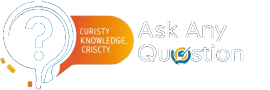
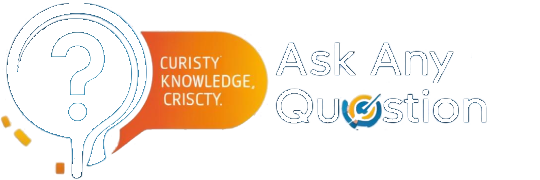
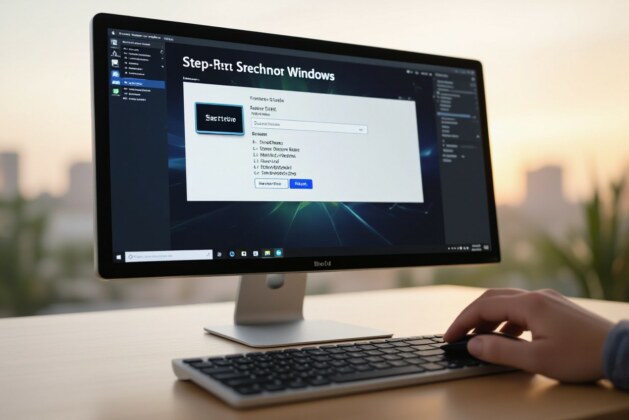


Leave a comment