Most people struggle with slow Wi-Fi, but I’ve discovered that optimizing your home network can be surprisingly straightforward. In this post, I’ll share effective strategies to help you boost your Wi-Fi speed without costly upgrades. Whether it’s adjusting your router placement or managing interference, these tips can transform your connection quality. By following my advice, you’ll enjoy significantly faster streaming, gaming, and browsing, ensuring your devices perform at their best. Let me guide you through simple steps to enhance your Wi-Fi experience and get the most from your internet service.

The Anatomy of Your Wi-Fi Network
Your Wi-Fi network hinges on several components working seamlessly together—your modem, router, and the devices connected to it. The modem links your home to your Internet Service Provider (ISP), while the router manages wireless connections within your space. I’ve noticed that the bandwidth your ISP delivers can only be fully utilized if your router and its settings are optimized. Factors like signal interference, device limitations, and outdated hardware often restrict the speeds you experience at home.
The Role of Your Router: Choosing the Right Model
A router’s specifications dramatically shape your wireless speed. Models supporting the latest standards, such as Wi-Fi 6 (802.11ax), offer enhanced throughput and efficiency, especially when many devices are connected simultaneously. I recommend looking for routers with dual-band or tri-band capabilities and features like MU-MIMO, which improve performance for busy households or high-demand usage like gaming and streaming.
Positioning Matters: Optimal Router Placement for Maximum Coverage
Location of your router impacts signal strength more than most expect. Placing it centrally in your home, elevated and away from thick walls or appliances like microwaves reduces interference and dead zones. I’ve found that a router placed near metal objects or embedded in cabinets can lose up to 50% of its effective range, hampering speed across rooms.
Beyond basic centrality, consider avoiding placement near electronic devices emitting electromagnetic noise—cordless phones, Bluetooth speakers, and baby monitors are frequent culprits. Also, higher placement avoids obstructions commonly found at floor level while improving line-of-sight to devices. Experimenting with small adjustments, even moving the router a few feet, can dramatically increase signal coverage and, consequently, your network speed.

The Impact of Interference: Identifying & Eliminating Obstacles
Interference often slips under the radar as a major culprit behind sluggish Wi-Fi. Walls made of concrete or metal, household appliances like microwaves, and even other wireless networks create invisible barriers that degrade your signal. By pinpointing these obstructions, such as relocating your router away from thick walls or devices emitting electromagnetic noise, you can restore much of your network’s lost speed. I’ve seen signal strength rebound remarkably once common interference sources are identified and minimized, making this step one of the most effective for boosting home Wi-Fi performance.
Common Interference Sources: What to Avoid
Many home electronics unknowingly cause Wi-Fi interference. Microwaves emit radiation around 2.45 GHz, overlapping with some router frequencies, which leads to temporary disruptions during use. Cordless phones and baby monitors operating on similar bands intensify signal clashing. Large metal objects such as filing cabinets or refrigerators absorb signals, further weakening your connection. By steering clear of placing your router near these culprits, or switching them off when possible, you eliminate obstacles that silently throttle your Wi-Fi speed.
The Importance of Frequency Bands: 2.4 GHz vs. 5 GHz
Your router typically broadcasts on two main frequency bands: 2.4 GHz and 5 GHz. The 2.4 GHz band travels greater distances and penetrates walls better, but suffers from congestion as many devices use it. In contrast, the 5 GHz band offers higher speeds and less interference, although its range is more limited and easily blocked by obstacles. Using the right band depending on your specific layout and device location greatly influences your connection quality.
Diving deeper into frequency choices, I’ve found that positioning devices close to the router allows them to exploit 5 GHz’s faster throughput, often doubling or tripling speeds seen on 2.4 GHz. However, for rooms farther away or separated by multiple walls, 2.4 GHz’s superior penetration keeps devices online more reliably despite slower maximum rates. Some modern routers automatically switch bands based on signal strength and device capability—take advantage of this feature to let technology optimize your connection without manual adjustments. Balancing band usage depending on home size and interference patterns can yield a smoother, faster Wi-Fi experience overall.

Secrets in Your Settings: Configuring for Speed
My experience shows that your router’s settings can unlock hidden speed potential. Tweaking Quality of Service (QoS) prioritizes bandwidth for video calls or gaming, ensuring smoother connections. Adjusting the bandwidth allocation or switching between 2.4GHz and 5GHz bands depending on your device proximity enhances flexibility. Disabling unnecessary features, like legacy support, can free up resources. I recommend reviewing these configurations routinely since default settings often prioritize broad compatibility over speed optimization.
Firmware Updates: Keeping Your Router Current
Updating your router’s firmware plugs security holes and fixes bugs that may slow down your connection. Manufacturers regularly release updates to enhance performance, sometimes boosting speeds by up to 20-30%. Verify the firmware version through your router’s admin panel, and automate updates if possible. I’ve found that a skipped update can leave you with outdated protocols, missing out on efficiency improvements especially in newer models supporting Wi-Fi 6 or Wi-Fi 6E.
Channel Selection: Finding the Least Congested Path
Switching to a less crowded Wi-Fi channel can dramatically improve throughput, especially in apartment buildings or dense neighborhoods where multiple networks overlap. Tools like Wi-Fi analyzers highlight which channels are saturated. For instance, the 2.4GHz band has only three clear channels (1, 6, and 11), so choosing the one with the fewest neighbors reduces interference. Many routers allow manual channel selection – don’t hesitate to experiment to find your sweet spot.
Delving deeper, channels overlap in the 2.4GHz range causing cross-channel interference, which can halve your effective speed. On the 5GHz band, more channels available mean less overlap and congestion, especially on channels above 36. However, some outer channels might be restricted by regional regulations or may require enabling DFS (Dynamic Frequency Selection). Monitoring your environment during peak hours and switching to a channel with the lowest noise floor can cut packet loss and retries, resulting in smoother streaming and faster downloads.
Devices and Connections: Maximizing Efficiency
Optimizing your home network’s performance means paying close attention to the devices connected and how they interact with your router. Older gadgets often struggle to keep up with higher Wi-Fi standards, creating bottlenecks that drag down overall speed. I recommend checking each device’s wireless protocol—anything below 802.11n can slow things dramatically. Adjusting device settings, like enabling 5 GHz connectivity when available, reduces congestion. Also, keeping network drivers updated ensures devices communicate efficiently. By focusing on the connection quality between your devices and router, you can squeeze more speed out of your existing setup without costly upgrades.
Limiting Bandwidth Hogs: Managing Connected Devices
Multiple devices streaming 4K videos or downloading large files simultaneously can overwhelm your bandwidth, making gaming or video calls frustratingly slow. I suggest using your router’s Quality of Service (QoS) settings to prioritize traffic for important devices or activities. Additionally, disconnecting or pausing updates on unused devices frees up capacity. For example, if your teen’s laptop is running background cloud backups during peak hours, shifting those to off-peak times can noticeably improve responsiveness for everyone on the network.
Wired vs. Wireless: When to Make the Switch
While Wi-Fi offers convenience, wired Ethernet connections still deliver consistently faster, more reliable speeds with minimal latency. For stationary devices like desktop PCs, gaming consoles, or smart TVs, I often recommend switching to wired connections if possible. Cat5e cables support gigabit speeds easily, minimizing interference issues common in crowded Wi-Fi environments. Plugging in even one or two high-demand devices can relieve wireless congestion and boost overall network performance.
Expanding on the wired versus wireless decision, I find that wired connections drastically reduce packet loss and latency, which is vital for activities like online gaming or videoconferencing. In real-world tests, Ethernet consistently delivers lower ping times—often under 10 milliseconds—compared to Wi-Fi, which can fluctuate dramatically depending on signal strength and interference. Even within the same room, a wired connection avoids the environmental variables that degrade wireless signals. Plus, modern mesh systems often provide dedicated Ethernet ports on nodes, letting you blend wired and wireless seamlessly for an optimized home network.
Advanced Techniques: Unleashing Your Network’s Full Potential
Beyond the basics, there are sophisticated methods that take your home Wi-Fi from decent to extraordinary. Tweaking router settings, optimizing device priorities, and expanding coverage through innovative hardware can unlock speeds and reliability you might not have thought possible. Employing these techniques lets you tailor your network’s performance, transforming your connected experience in ways simple adjustments just can’t match.
Quality of Service (QoS) Settings: Prioritizing Your Traffic
Quality of Service (QoS) settings enable customizing traffic priority on your network, ensuring that bandwidth-hungry applications like video calls or gaming get preference over less urgent tasks. Setting QoS avoids buffering and lag by allocating resources based on real-time demands, often boosting streaming quality and reducing interruptions during peak use. Many modern routers feature intuitive dashboards, making QoS adjustments accessible without deep technical knowledge.
Mesh Networks: Expanding Coverage Seamlessly
Deploying a mesh network can eliminate Wi-Fi dead zones by placing multiple nodes that work as one cohesive system, blending seamless coverage across your home. This approach improves speed consistency, especially in larger or multi-level houses where traditional routers falter. Mesh systems intelligently route traffic across nodes, automatically balancing loads for optimal performance without manual intervention.
Mesh technology thrives by creating a unified wireless fabric rather than isolated access points. Each node communicates directly with others, dynamically handling signal routing based on interference and device location. This adaptability means devices stay connected to the nearest, strongest node, reducing latency and dropping signals common in extender setups. Advanced mesh kits even adapt to changing environments, like furniture placement or additional devices, maintaining robust connectivity throughout your space.
| Technique | Benefit |
|---|---|
| Quality of Service (QoS) | Prioritizes bandwidth for critical applications, reducing lag and buffering during peak times |
| Mesh Networks | Provides seamless, extended coverage ideal for large or multi-level homes |
| Advanced Router Firmware | Unlocks customization, advanced controls, and frequent security updates |
| Channel Bonding | Combines multiple channels to boost throughput in less crowded frequency bands |
| Wi-Fi 6 Technology | Offers faster speeds and better connectivity for dense device environments |
Summing up
Considering all points, improving your Wi-Fi speed involves a few straightforward steps that anyone can follow. I encourage you to position your router optimally, minimize interference, update your firmware regularly, and secure your network to prevent unauthorized use. By taking these simple actions, you can ensure your home network runs faster and more efficiently, making your online activities smoother and more enjoyable.
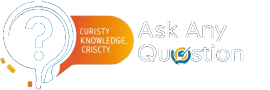
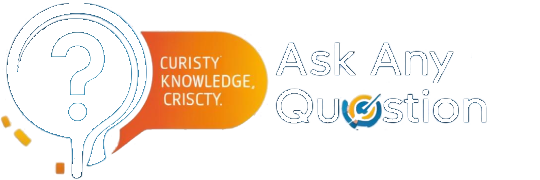



Leave a comment