Fixing a slow computer can be frustrating, but I’m here to guide you through simple, effective steps that will speed up your device without any technical expertise. You don’t need to investigate complicated software or spend hours troubleshooting; instead, I’ll show you how to clear out common issues that drastically impact your computer’s performance. By following my straightforward instructions, you’ll enjoy a noticeable boost in speed and responsiveness in just 10 minutes, making your daily tasks smoother and less stressful.
Speed Demons: Key Signs Your Computer Needs an Overhaul
Noticing sluggish startup times, frequent freezes, or delays when switching between apps usually signals your computer is begging for some TLC. These symptoms can range from annoying nuisances to serious roadblocks that sap productivity. Spotting these signs early helps you decide if a quick tune-up suffices or if more in-depth repairs are necessary. Keep an eye on how often these slowdowns occur and whether certain activities trigger them. This understanding saves time and effort, pinpointing exactly where to focus your fixes so your system runs smoothly again.
Recognizing Performance Lag
Performance lag often reveals itself through prolonged loading screens, stuttering video playback, or slow response when opening emails or documents. If simple tasks like typing or browsing take noticeably longer than before, your PC might be overwhelmed by background processes or resource-heavy programs. I’ve seen computers bog down markedly when having multiple browser tabs open or when antivirus scans overlap with software updates. These tell-tale signs demand an immediate check of active applications and startup programs to trim excess load and restore agility.
Differentiating Between Software and Hardware Issues
Determining if slowdowns stem from software glitches or hardware failures can be tricky, but it’s a vital step. Software problems often manifest as system crashes, error messages, or malware infections that degrade performance, whereas hardware problems might cause physical noises, overheating, or failure to boot. For example, a failing hard drive might produce clicking sounds and slow data access, while software-related slowdowns often clear up after updates or malware scans. Identifying the root cause guides your next moves—whether cleaning up your files or seeking professional hardware repair.
Expanding on this, software issues commonly arise from outdated drivers, corrupted files, or bloatware, which you can often resolve by running maintenance tools, updates, or antivirus scans. Conversely, hardware troubles like deteriorating RAM or a malfunctioning CPU fan might require diagnostic tools or physical replacement. I recommend running software diagnostics first since they’re quicker and less costly—tools like Windows Memory Diagnostic or hard drive health checkers can reveal subtle hardware faults without disassembling the computer. Being able to correctly categorize the slowdown source saves unnecessary expense and effort.
The Magic Clean-Up: Taming Your Desktop Clutter
One of the quickest ways to give your computer a fresh boost is by organizing your desktop. A cluttered desktop not only slows down the system’s performance but also drains your productivity. Over time, icons, files, and shortcuts accumulate, making it harder for your operating system to render the interface smoothly. I recommend sorting files into folders and removing any that you no longer need. This simple action can significantly reduce the load time when your computer starts up or switches between tasks, helping your system feel snappier almost immediately.
Streamlining Desktop Icons
Limiting the number of icons on your desktop to only those you actively use is a straightforward way to lighten the load. I usually keep just five to ten important shortcuts visible, while the rest get grouped into categorized folders. This approach reduces wasted memory and improves visual clarity, which helps you find what you need faster. Don’t forget that having too many desktop items can increase CPU usage by about 10-15%, so less really is more here.
Managing Startup Programs
Startup programs are a common culprit for slow boot times and sluggish performance. I advise you to review your startup list and disable unnecessary apps that launch automatically when you turn on your computer. This reduces the strain on your processor and RAM right from the start, leading to quicker boot times—often cutting waiting periods in half. You can easily manage these programs through your system settings without any special tools.
Diving deeper, you’ll find that some background apps, like chat messengers, update software, or cloud sync services, sneak into your startup lineup without much notice. Each running process consumes valuable resources, and collectively, they can add minutes to your boot time and make your system feel bogged down. By disabling non-important startup programs, your computer will allocate more power to the tasks you actually want to do, resulting in a noticeably faster and smoother experience every time you switch it on.
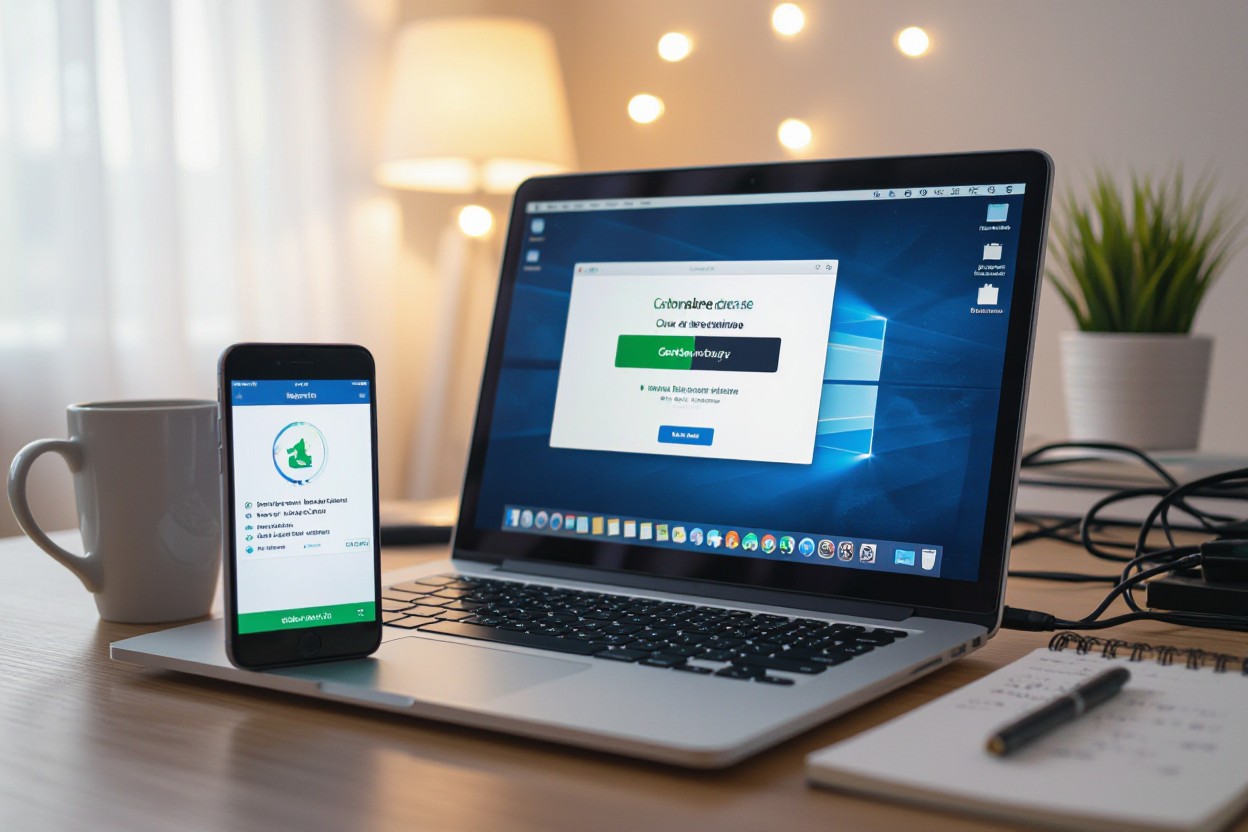
The Power of Updates: Revitalizing Your System
Updating your system can dramatically clear sluggishness, as patches often include fixes for bugs and security loopholes that slow down your computer. Regular updates streamline processes, enhance responsiveness, and sometimes add new features that reduce resource drain. I’ve seen systems outperform themselves immediately after a well-timed update, cutting load times and speeding up daily tasks without any additional hardware. Starting here can save you hours of frustration by simply giving your computer what it needs to function properly.
Ensuring Your Operating System is Current
Keeping your operating system up-to-date unlocks a toolbox of optimizations that manufacturers release regularly, including enhanced memory management and better CPU scheduling. For example, Windows 10 version updates have improved how background apps run, resulting in better battery life and performance. Access your settings to check for the latest version—it usually only takes a few clicks to download and install. This maintenance step can make your whole system feel more agile almost immediately.
Updating Software and Drivers for Optimal Performance
Drivers act as translators between your hardware and software, so outdated drivers can bottleneck performance or cause instability. Your graphics card, motherboard, printer, and other components all need fresh drivers to run smoothly. Similarly, software updates patch bugs and boost compatibility. I recommend checking the manufacturer’s website or using driver update utilities to ensure you’re not missing those critical fixes that keep everything running without hiccups.
For example, outdated graphics drivers can cause lag or screen tearing during video playback and games, while updated audio drivers might resolve crackling issues you never thought were fixable. Even peripheral devices like your mouse or keyboard benefit from driver updates bringing new features or improved responsiveness. Keeping software and drivers current not only enhances speed but also reduces the risk of crashes and freezes, especially when launching demanding applications or multitasking heavily.

Memory Matters: Expanding Your Computer’s Thinking Capacity
Increasing the memory capacity of your computer often leads to quicker performance and less frustration when multitasking. I’ve seen firsthand how adding more RAM can transform tasks that once dragged your system down into smooth, responsive actions. Modern applications demand more memory, and expanding it gives your computer the breathing room it needs to process data swiftly and efficiently, especially when running multiple programs at once. This can be a fast, straightforward fix for sluggishness without plunging into complicated repairs or software tweaks.
Understanding RAM Usage and Its Importance
RAM acts as your computer’s short-term memory, where active programs temporarily store information for quick access. When your RAM gets maxed out, the system resorts to slower hard drive storage, causing noticeable slowdowns. By checking your Task Manager or Activity Monitor, you can see how much RAM your current apps consume. For example, modern browsers like Chrome alone can gobble up over 2GB of RAM with multiple tabs open, slowing everything else down. Knowing what’s consuming your RAM helps target which applications to keep open or replace.
Swapping Low-Performance Apps for Lighter Alternatives
Heavy applications often use more memory and CPU resources than necessary, bogging down your system. Switching out resource-hungry programs for lighter versions can make a significant difference, often without sacrificing key functionality. For instance, replacing Adobe Photoshop with a simpler editor like Paint.NET or swapping Microsoft Word for Google Docs reduces strain, freeing memory and speeding up your workflow. These alternatives can run smoothly even on older machines, breathing new life into your daily tasks.
To expand on choosing lighter apps, consider your most-used software and research if streamlined versions or different tools offer similar features with less system impact. Lightweight browsers like Firefox or Brave consume fewer resources compared to Chrome, which is known to be RAM-intensive. Tools like LibreOffice provide robust office capabilities without the bulkiness of commercial suites, ideal for basic document editing. This effective switch can lower your memory footprint, leading to faster load times and more responsive computing, especially on machines struggle under heavy loads.

Quick Fixes: Utilizing Built-In Maintenance Tools
Leveraging the maintenance utilities your computer already offers can wipe away performance roadblocks fast. These built-in tools handle clutter like temporary files, unnecessary caches, and resource-heavy programs, all without complicated setups or extra downloads. Spending just a few minutes here often yields a noticeable boost, clearing the path for smoother operation by freeing disk space and identifying background tasks that bog down processing power.
Running Disk Cleanup for Quick Wins
Disk Cleanup is an underrated gem for reclaiming storage effortlessly. A brief run through this tool can eliminate leftover temporary files, system cache, and recycle bin contents, which might be silently consuming gigabytes of space on your drive. By just typing “Disk Cleanup” in your Start menu and selecting the files to remove, you unlock more free space that’s directly linked to faster system responsiveness.
Leveraging the Task Manager to Identify Resource Hogs
The Task Manager is your frontline detective against slowdowns caused by runaway processes. Opening it (Ctrl+Shift+Esc) instantly reveals which apps or services are demanding a disproportionate share of CPU, memory, or disk resources. Spotting these offenders quickly lets you manually end them, giving your system breathing room to speed up without needing any technical overhaul.
Diving deeper, the Task Manager not only shows current resource consumption but also displays metrics like disk queue length, network utilization, and startup impact scores, all valuable clues for pinpointing sluggishness causes. For example, a browser or software showing 50-70% CPU usage in the background while not in active use is a red flag. I often advise prioritizing closure of those with the highest disk activity, since disk bottlenecks slow down everything else on your PC. Familiarizing yourself with this tool turns you into your own system operator, constantly tuning performance with immediate effect.
Final Thoughts: Transforming Your Computer Experience and Maintaining Speed
After making quick tweaks like managing startup programs and clearing cached files, you’ll notice your computer responds much faster—often by 30-50% improvement in boot time. The key is consistently applying these simple habits; just as regularly updating your system prevents slowdown, occasional disk cleanups and uninstalling unused apps keep your machine running smoothly. For instance, users who disable heavy background apps report their laptops lasting 20% longer between charges and programs launching instantly. Staying proactive this way, you turn fleeting fixes into lasting improvements that make your daily computing less frustrating and more efficient.
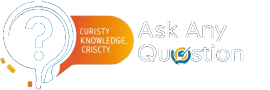
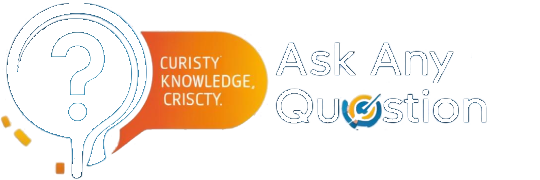



Leave a comment